Preparing for a New Term
This page provides a list of tasks that should be completed by all Canvas users prior to the beginning of each term. If you have any questions, please do not hesitate to contact the eLearning Department via the eLearning Support Request Form.
Canvas Course Shells – Canvas course shells for the new semester are uploaded automatically a couple of weeks before the semester begins. However, when your course shell appears in your account it is empty. You may import content yourself (often from an existing course from the previous semester) or you may submit an eLearning Support Request form and we will help you.
Introduction – Make sure your course has, at a minimum, a published introduction or homepage accessible to students at 7:00 a.m. on the first day of the semester. Students access Canvas on the first day of the semester so any information you can provide will be helpful. This best practice will put your students at ease and minimize confusion on the first day of the semester.
Syllabus – Upload or update your syllabus for the new semester. You may use the syllabus tool in Canvas or upload a separate pdf file and include it in your Course Information Module.
Dates – Set/adjust all course and assignment due dates. This is especially important as Canvas will place these items on the course calendar automatically. Course beginning and ending dates are set by the college and not by the instructor. Remember, student access to Canvas opens at 7:00 a.m. on the first day of the semester. Also, while students may access their Canvas course beyond the last day of the semester to view final grades, all course activity (assignments, quizzes, etc.) should not extend beyond 11:59 p.m. on the last day of the semester/session without the assignment of an Incomplete.
Assignments – Organize the Assignments manager and check final grade calculations.
Navigation – Hide navigation elements that will not be used or could be confusing to students.
Evaluations – Do not hide the Evaluations link in the navigation sidebar. Students will use this link when completing course and instructor evaluations later in the semester.
Discussion Forum – If you plan to incorporate discussions in your course be sure to update the Discussion Forum options (located in the Settings for your course). If appropriate, deselect the check box that allows students to create discussion topics.
Grades – Enable/update your course grading scheme.
Third Party Integration – If you are using publisher content such as Pearson “MyLabs,” Panopto, Zoom, etc., be sure the integration is configured properly and is working as it should. You may contact the eLearning Department if you need assistance with this.
Review – Be sure to check your course from the perspective of the student before the semester begins. This can be done by simply viewing the course in Student View.
Publish – Don’t forget to publish your course. Your course is not accessible by students until it is published.
Remote Test Proctoring – If you are using either Proctorio or Respondus LockDown browser make sure your students are aware of this requirement at the beginning of the semester. The best way to do this is to have your syllabus quiz or a practice quiz using the proctoring service that will be used in your course. For more information on both, see the Proctored Testing page.
Support – Your first line of support for Canvas is Canvas. Please click on the “Support” link under “Faculty” on the eLearning website for details. If the folks at Canvas cannot help, they will route your request to the PSC eLearning Department. When requesting assistance from the PSC eLearning Department directly please always use the eLearning Support Request Form.