Overview
The following information is provided to assist PSC instructors in the transition from on-campus instruction to fully online instruction via Canvas. Think of Canvas as your online classroom, fully equipped with the tools required to communicate with students and deliver course content online. What follows is an overview of how these tools can be used to maximize effectiveness along with proven pedagogical techniques that will ensure success. For a general overview of Canvas from the student’s perspective click here.
Communication
The key to successful online instruction is regular and frequent communication. This can be accomplished in several ways.
- It is highly recommended that you create a Canvas Homepage. When created, your Home Page is the first thing students will see when they log into your course. It’s the perfect place to post a brief introduction to your course and yourself. We know this subtle gesture goes a long way toward reducing any anxiety online students often experience on the first day of the session.
- Unlike email (which students consistently ignore) Canvas Announcements are pushed to the student’s computer screen making them difficulty to overlook. Canvas also incorporates an internal messaging system and Rich Content Editor. All these tools can deliver text or audio/visual content and can be used to effectively communicate with students. For quick, easy, us the Canvas Chat Tool.
- Virtual Office Hours can be set up within Canvas to accommodate student inquiries at set times of the day. Communication can take place in real time with integrated videoconferencing tools (Zoom and BigBlueButton). As you would in an on-campus class, plan this schedule ahead and post it early.
Hiccups with the technology are to be expected, and there are several places students can go for help depending on the nature of the problem. Rather than recreate a list of helpful resources, refer students to the following page on the eLearning website:
http://elearning.pensacolastate.edu/help/.
Course Delivery and Management
In general, delivering online instruction can be accomplished in two ways. The synchronous approach is a model in which students and the instructor meet at a specified time per a regular schedule using videoconferencing technology. Zoom is the best tool for this approach. Zoom is fully integrated with Canvas, loaded with features, and offers the ability to record each session for subsequent access online. PSC’s Live Online Classes have proven this to be viable, and in many cases preferable, mode of delivery for students and instructors. Zoom also offers the ability to include closed captioning, a component that should accompany any video recording delivered to students.
Most fully online courses at PSC are delivered asynchronously whereby the instructor posts prerecorded lectures and supplemental content in Canvas. Students review the content, then interact with the instructor and other students via Canvas discussions, and submit assignments at specified dates. Recording lectures for asynchronous delivery can be accomplished with Zoom or Panopto. However, if you rely heavily on PowerPoint, record video with a camera or your iPhone for subsequent online delivery, or wish to embed quizzes in our video, Panopto is your best bet. Panopto is fully integrated with Canvas and also offers a closed captioning option.
Regardless of the approach you select, there are certain aspects of teaching online that are essential:
- Interaction. An eTextbook, a series of PowerPoint slides, or a collection of YouTube videos alone is not an online course. An instructional component must to be part of the mix. Interaction can take the form of one-on-one or group videoconferencing sessions, asynchronous discussion, chat, timely feedback, etc., and must serve as the foundation of the course.
- Availability. Instructors should never go over a day without some interaction with their online students.
- Organization. For students, moving through a good online course should be intuitive. Always consider your course from the student’s perspective.
Assessment
There are several ways instructors can move their tests into Canvas. Tests, quizzes, etc., can be created in Canvas directly using the Canvas Quiz Tool. However, the most efficient way to do this is to use a program called Respondus. Respondus is the go to resource for creating and uploading tests to Canvas.
The level of security for online tests can be enhanced through the application of Respondus LockDown Browser and Monitor (RM). When students take an online exam via RM they do so under the watchful eye of a virtual proctor via the student’s webcam. RM locks the student’s web browser so no other websites can be accessed and records the testing session (video and audio) while flagging any suspicious activity. When the student is finished with the exam, RM will notify the instructor if cheating is suspected. Instructors can also view the student during the exam if they wish to do so.
With the instructor’s permission, students can also use a service called ProctorU. ProctorU is a fee-based service whereby students are observed via their webcam by a human proctor, and students can expect to pay around $17.50 for a one hour exam. Note, the monetary transaction takes place directly between the student and ProctorU. As ProctorU is not free, instructors should not require its use.
Instructors teaching a course that includes a writing assignment might want to require the use of Turnitin. This service, also found within Canvas, is an effective tool for identifying areas with a student’s work that might have been “borrowed” from an existing source.
For further information and tutorials on the tools mentioned above, please check the additional tabs provided on this site.