How eLearning Course Shells Are Generated in Canvas
Any instructor wishing to use Canvas to deliver course content must first complete the Canvas Basics workshop. This workshop is offered several times a year in the classroom, and is also available online. To have access to the workshop, please submit the Canvas Basics Online Workshop form.
Fully-Online and Hybrid Course Shells
If you are teaching an online or hybrid course, Canvas course shells will be created automatically. If you do not see a shell for an online or hybrid course you are scheduled to teach, please submit an eLearning Support Request with the course and section number.
Companion Websites – Course Shells for On-Campus Classes
If you would like to use a Canvas course site as a companion to your on-campus class, you will need to log in to eRoster and identify your sections as having a companion website.
The steps below will provide guidance for designating a companion website in eRoster:
(Note: Completing Canvas Basics training is required prior to being added to the companion course shell.)
- Log in to eRoster
- Select the correct semester.
- Click the Companion Courses button (from the list on the left).
- Select a course section.
- From the eLearning Companion drop down list, select Yes and click the Submit button.
- Repeat this process for each section requesting an eLearning Companion site in Canvas.
Course information is uploaded to Canvas and processed automatically about every two hours, so there may be a short delay between requesting a companion shell in Canvas and when it is created. If you do not see your course shell within 24 hours after making the request, please submit an eLearning Support Request with the course and section number.
Development Shells
Development shells are designed to develop course materials and content that can later be copied into live course shells. These shells can be requested by submitting the Development Shell Request form.
Virtual Office Hour Shells (VOH)
Virtual Office Hour shells are special online conferencing shells available to all instructors at PSC. There is no need to request these – the shells are automatically generated. All section rosters for each instructor are added to their VOH shell at the beginning of each term and updated for C and D session. The VOH shell is identified by the term and instructor, for example John Doe’s shell would appear as “20171_VOH_JDoe”.
VOH shells are meant to mimic on-campus office hours using the Canvas system’s Conference tool rather than to deliver instructional content. Due to the limited functionality of VOH shells, Canvas Basics training is not required.
VOH shells will be created for every instructor at the beginning of each term and updated each session, so there is no need to request them. Instructor use of VOH shells is optional unless directed by department policy, so if an instructor doesn’t want to use their VOH shell, they simply do not publish the shell and their students will not see it.
Although VOH shells are initially populated by an automated process, dropped students are not automatically removed. It is the responsibility of instructors choosing to use the VOH shell has the ability