How to Log in to Canvas
Your Canvas username and password is the same as your PirateMail username and password. To log in to Canvas, go to the PSC eLearning website and click “Log In to Canvas“. When the “Sign in” page displays, type your full PirateMail address, then click “Next“. When the “Enter password” page displays, type your PirateMail password, then click the “Sign In” button.
Important Notes:
A) If you are a PSC instructor (full-time or adjunct) taking an eLearning course as a student, use your staff email address for your User Name.
B) Once logged on you will see your Canvas “Dashboard.” You can access a course by clicking a “course card.” If you do not see a specific course card listed, click the “Courses” link (directly beneath the Dashboard link), then click “All Courses” to list all your courses. Clicking the star beside the course toggles course card visibility on the Dashboard.
Important: Students may not be able to log in to Canvas or see their classes until 8:00 a.m. on the first day of the semester/session.
C) If you can’t remember your previous password and need to have it reset, please go to https://passwordreset.microsoftonline.com/. Remember that when resetting your Canvas password, your PirateMail password is changed as well.